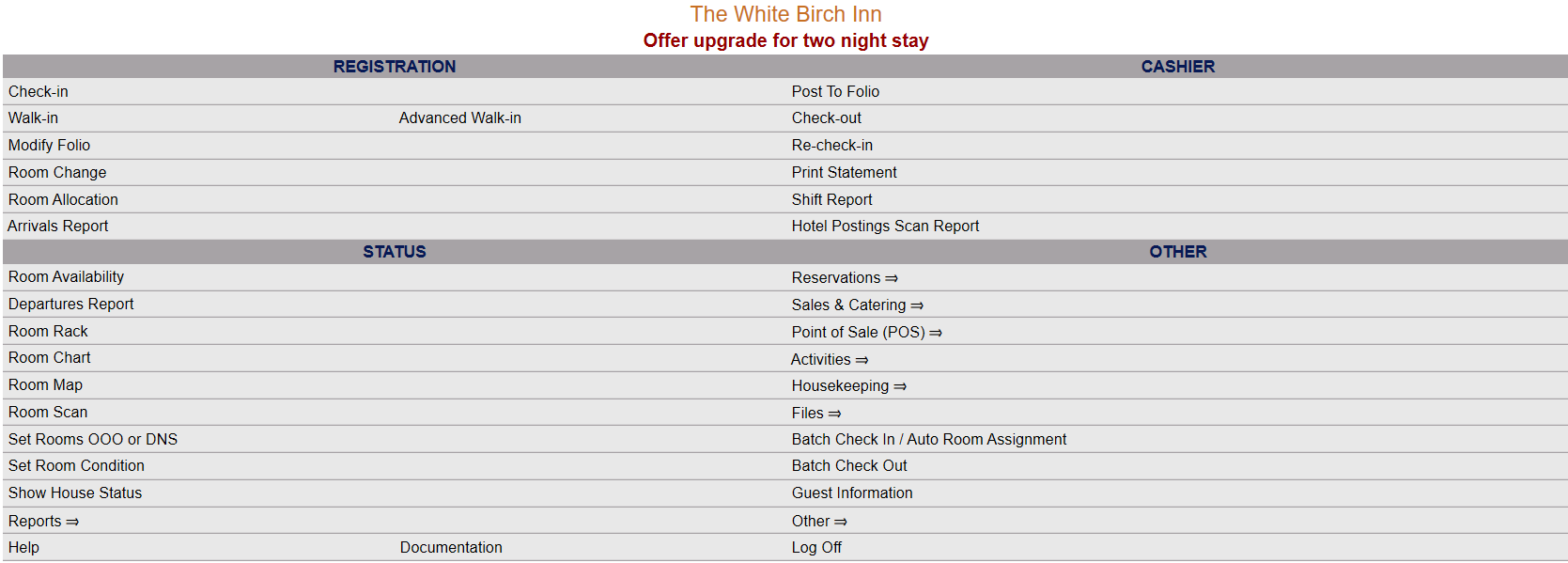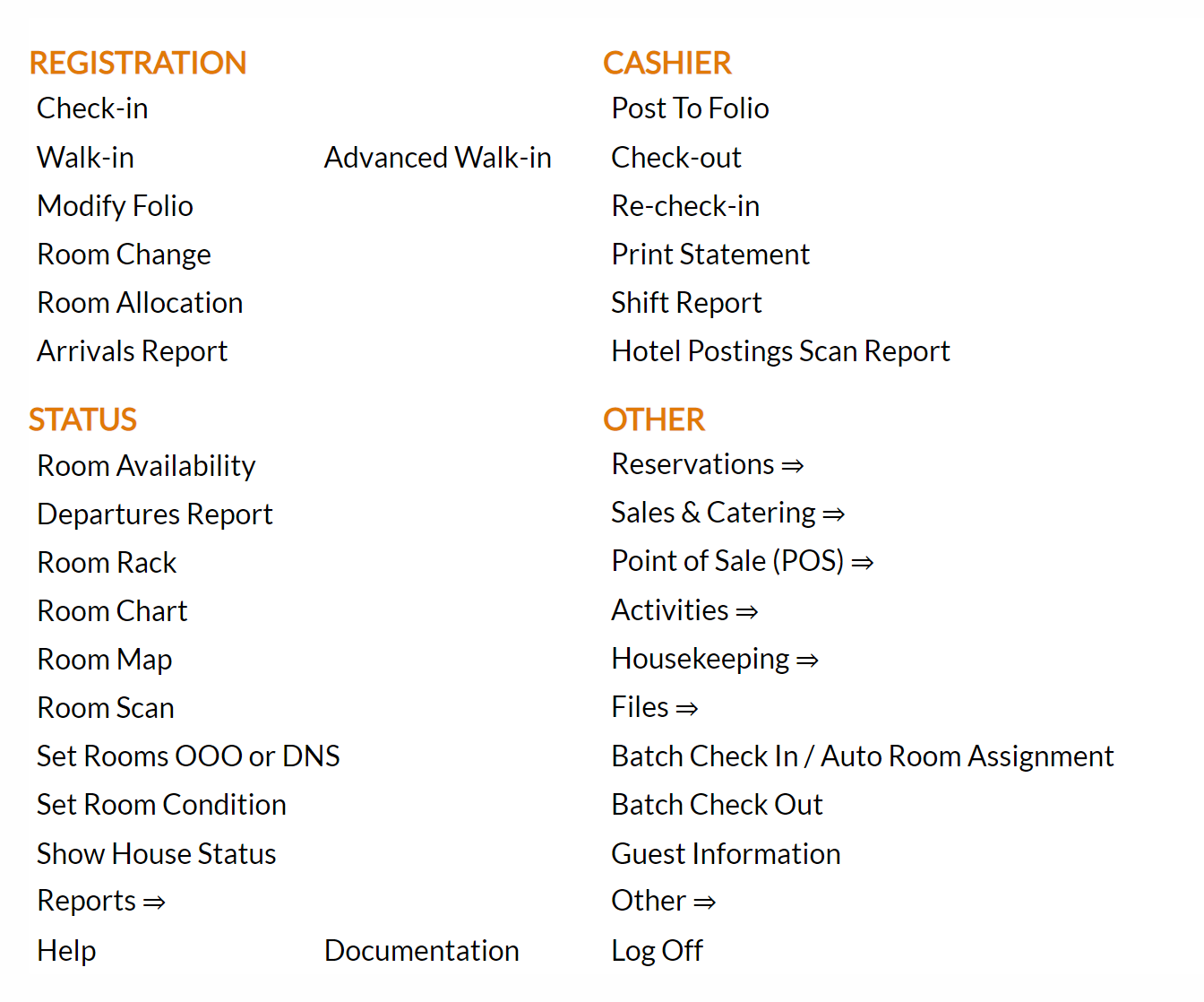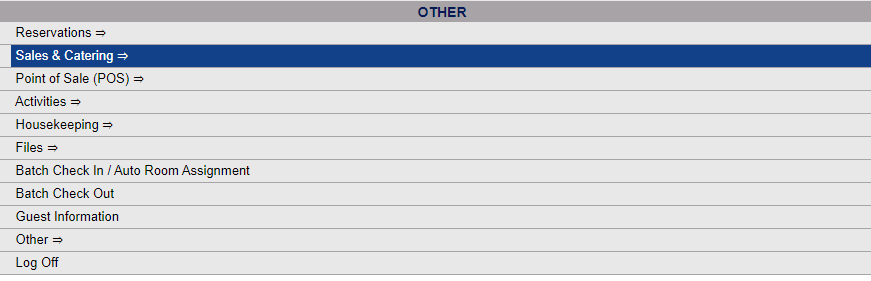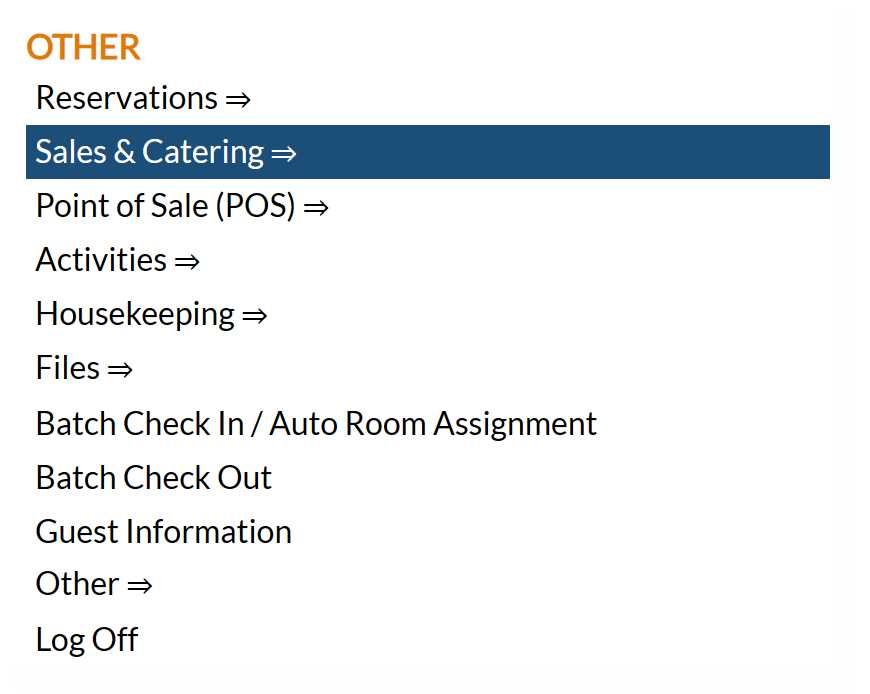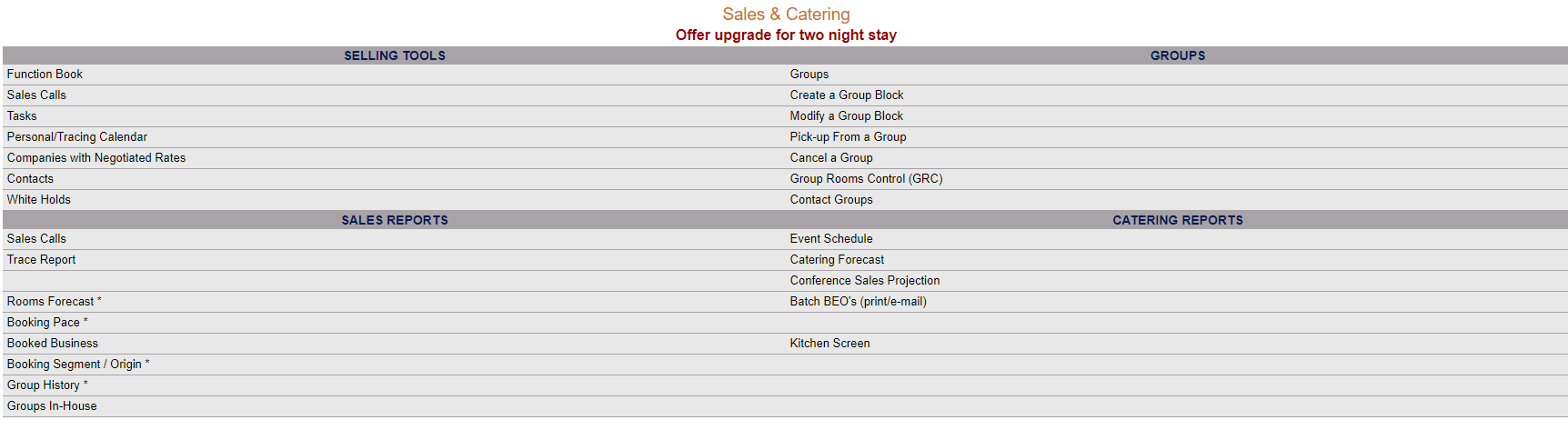The Sales and Catering Menu may be reached either directly from the Quick Menu, or by using the Full Menu and selecting Sales and Catering => from the Other section.
1. Select Sales and Catering => from the Quick Menu (left side of screen).
OR
2. Select Sales and Catering => from the Other section of the Full Menu,
Click the icon on the left for the Full menu.
This will display the Full menu in a tabular form, with four sections, Registration, Status, Cashier and Other.
Select Sales and Catering => from the Other section.
This will display the Sales and Catering menu in a tabular form, with four sections, Selling Tools, Groups, Sales Reports and Catering Reports.
The Sales by Menu Item command is in the Catering Reports section.
When selected the Sales by Menu Item screen will open.
The Sales by Menu Item screen has several options for you to select from.
Report Date: Select the Date range that you wish to use for the report. By default the date selected for both start and end date is today's date, meaning the generated report will show one day, today's, information.
Start Date: Click within the field to open the calendar icon to select the date to begin the reporting. By default the date selected is today's date.
End Date: Click within the field to open the calendar icon to select the date to end the reporting. By default the date selected is today's date.
Report By: Use the radial buttons to select your desired options for the report. By default, POS Type and show Price are selected.
POS Type OR Time Period: As mentioned earlier, these options may NOT match. Time Period is based on the actual date/time and POS Type is based on system date. If POS Type is selected the report will show a break down of the menu items by POS Type (for example, Food, Beverage, Beer/Wine, Liquor or Other) which make up the Menu (such as Continental Breakfast, Deli Buffet) or item (such as cosmopolitan, heinekin bottle) description, whereas if Time period is selected, you will see only the menu or item description and its price/cost listed only.
Show Price OR Show Cost: Price is the amount that the menu item is sold for by you; cost is the amount that the menu item costs you.
Report Options: There are several options which may be selected from to filter the information shown on the report by - for example, the report can be filtered by various Manager categories, to allow you to show the Sales by Menu Item associated with a particular Manager only if wished. By default, ALL is selected. for each filtering option
Group Status: Use the drop down menu to select from All, Definite, Tentative or Prospect. By default, All is selected.
POS Type: This option allows you to filter the report by a particular POS Type if desired. Use the drop down menu to select ONE from your available POS Types (All, Food, Beverage, Beer/Wine, Liquor or Other). By default, All is selected.
Pick Category: This option allows you to filter the report by a particular Pick Category if desired. The drop down menu lists all Pick Categories entered into Skyware as available for selection. Use the drop down menu to select ONE from your Pick Categories. By default, All is selected.
Sales Manager: This option allows you to filter the report by a particular Sales Manager if desired. The drop down menu lists all Sales Managers available for selection. By default, All is selected. Select any ONE Sales Manager to show on the report if desired.
Catering Manager: This option allows you to filter the report by a particular Catering Manager if desired. The drop down menu lists all Catering Managers available for selection. By default, All is selected. Select any ONE Catering Manager to show on the report if desired.
Conference Services Manager: This option allows you to filter the report by a particular Conference Services Manager if desired. The drop down menu lists all Conference Services Managers available for selection. By default, All is selected. Select any ONE Conference Services Manager to show on the report if desired.
Note: Any Skyware User may be designated as a Sales Manager, Catering Manager or Conference Services Manager on the User profile screen.
Show Details: this check box may be checked or unchecked,. By default it is unchecked. If checked, the description will also contain the group name and confirmation code associated with the menu or item description.
When finished, click the button Show Report.
Sales by Item by POS Type report example:
Sales by Item by POS Type report example when the "show details" checkbox has been selected :
Sales by Item by Time Period report example:
By default, the report is generated in PDF form and opens in a separate browser window. From there you can select to save or print the report, among other options. You can, instead, check the Generate report to excel checkbox to generate the report in HTML for downloading to Excel instead of PDF. The information in this case will then be correct for importing into another document rather than immediate viewing. Or, check the Generate report to excel (data only) checkbox to export the information on the report as data only.